Did you know? The organization of your Google Analytics account affects how your website data is collected, processed and reported Review our checklist for the hierarchy of your Analytics account (Account, Property and View) to ensure your account is structured correctly.
To access these three elements, sign into your Google Analytics account and click the Admin tab. For reference purposes, here is a screenshot of the HDMZ Admin page.
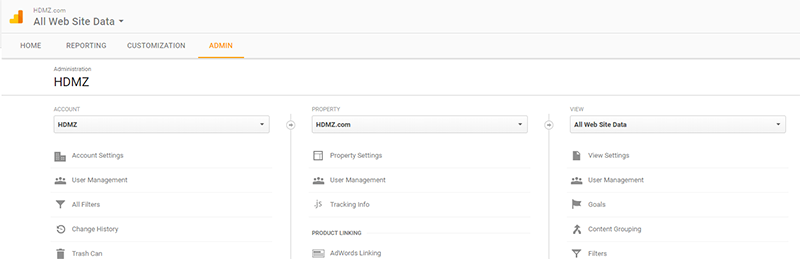
Use the dropdown menus at the top of each column to select or create a new Account, Property or View.
Account
An account is your access point to Analytics and the top-most management level. Most of our clients only need a single account, but larger multi-divisional teams may opt to create separate accounts for each distinct business entity.
Within each account, you should create unique properties for each unique website, subdomain, or mobile application. This is known as a “one account - many properties” setup.
Property
Each account hosts one or more properties. Each property should represent a unique website, subdomain, or mobile app. Each unique property generates a unique tracking code snippet; data collected for each unique website is separated by property.
If you need to view aggregated data for multiple properties, you must adjust your strategy to collect the data together in a single property — using the same tracking code across the two (or more) assets. This is known as roll up reporting, or cross-domain tracking. HDMZ leverages Google Tag Manager for a streamlined, simple cross-domain setup; drop us a line if we can help you with this!
Each Analytics account can have up to 50 properties, and each property can have up to 25 views.
Views
Within each property, you can create different views of your data. A view lets you define a unique perspective or filter for the property’s data.
By default, one unfiltered view is automatically created with a new property. Best practice dictates not applying any filters to the original, unfiltered view, so that you will always have a view that contains all historical data.
However, it can be helpful to apply filters to modify and limit data within a new view. For example, one view can filter out all internal/company traffic, and another view can show only activity from a specific website directory or subdomain, such as your Investor or Career pages.
Once you create a view, the reports for that view will only show data from the date of creation — it will not include historical data. Additionally, if you delete a view, that specific perspective of the data is gone forever, unless you retrieve it from your account Trash Can within 35 days of deletion.
We are here to help! For assistance or to bounce ideas on how best to structure your Analytics account, email us at client.services@hdmz.com


